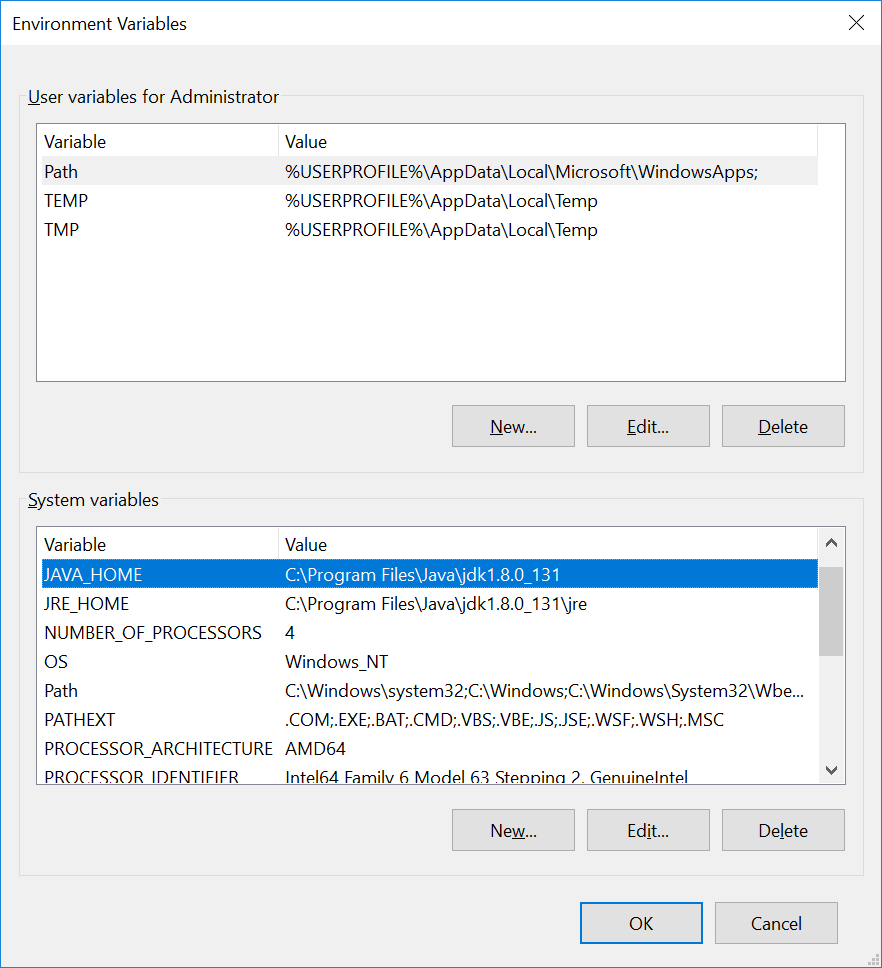Upgrade of Java on Windows server can done by following the steps below:
Step-by-step guide
On Windows:
Install the new Java version on the server.
Set up a system wide new JRE_HOME and JAVA_HOME environment variables
Code Block Set the JRE_HOME environment variable so it refers to the Server JRE's jre directory (e.g. JRE_HOME=C:\Program Files\AdoptOpenJDK\jdkX.X.X_NEW\jre) Set the JAVA_HOME environment variable so it refers to the Server JDK's home directory (e.g. JAVA_HOME=C:\Program Files\AdoptOpenJDK\jdkX.X.X_NEW)
Environment variables can be set Control Panel → System and Security → System → Advanced system settings → Environment Variables → System Variables → New...
Issue
Even after following above steps you may observe issue when starting ubilogin server, it doesn't startup and following errors are observed in catalina.logs:
| Code Block | ||
|---|---|---|
| ||
[error] [12656] Failed creating java C:\Program Files\AdoptOpenJDK\jdkX.X.X_OLD\bin\server\jvm.dll |
Sometimes attempts to uninstall specific versions of Java, leaves behind some Java entries in the registry that are not fully removed. Due to which above error is observed as the ubilogin server windows services still refers to the OLD java version.
Solution
Option 1:
You need to remove the old ubilogin windows services and re-install it.
...