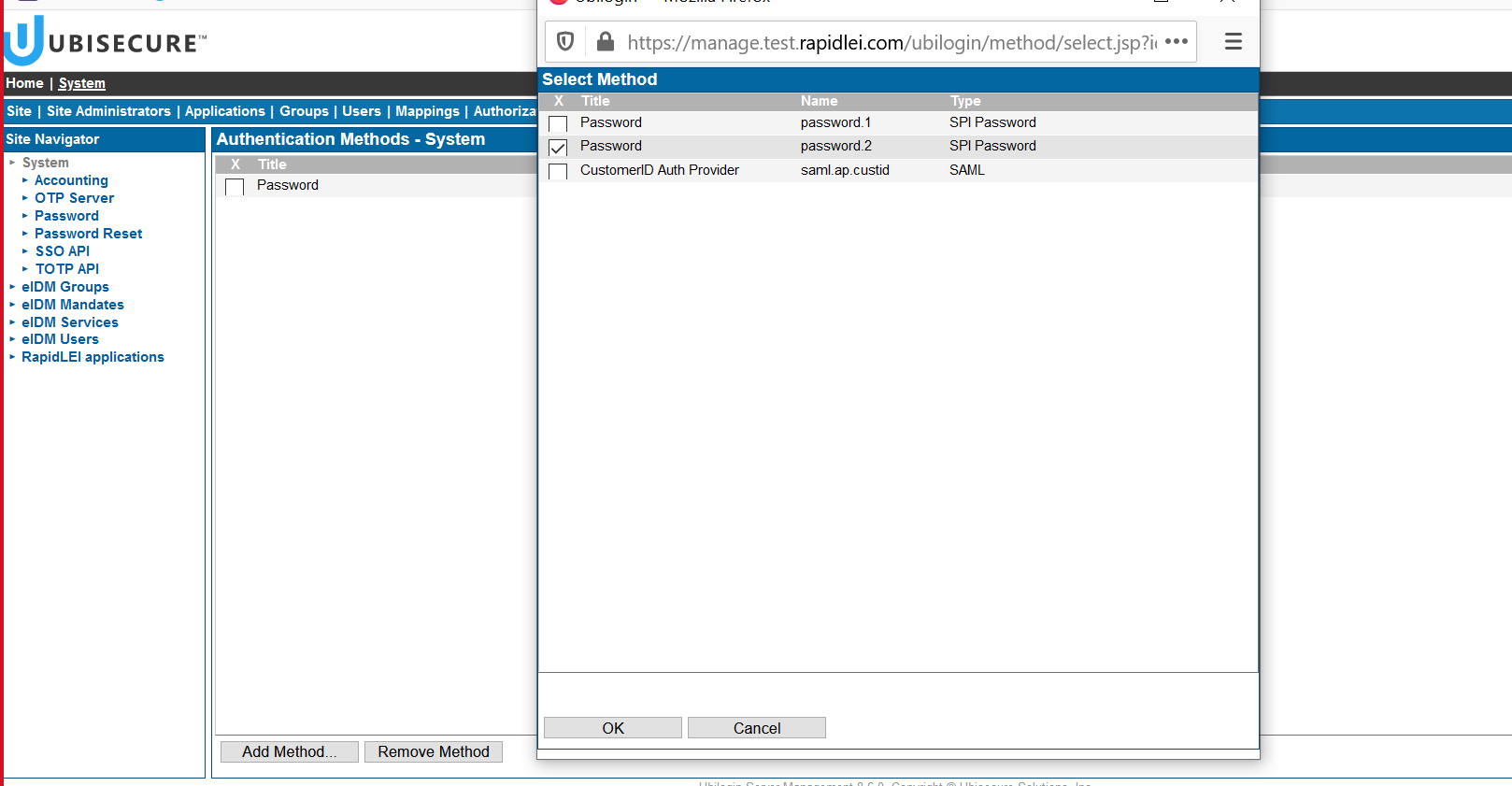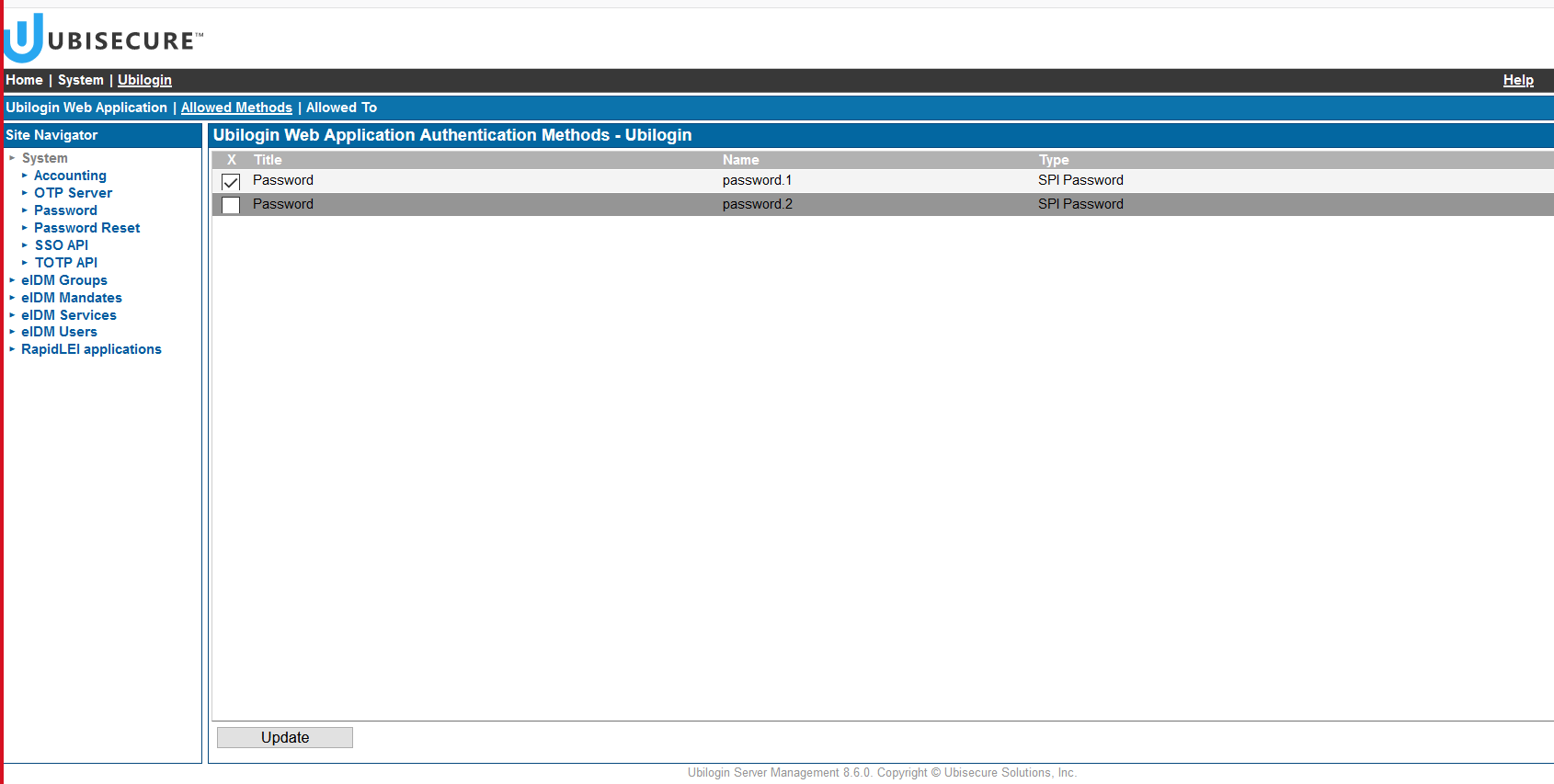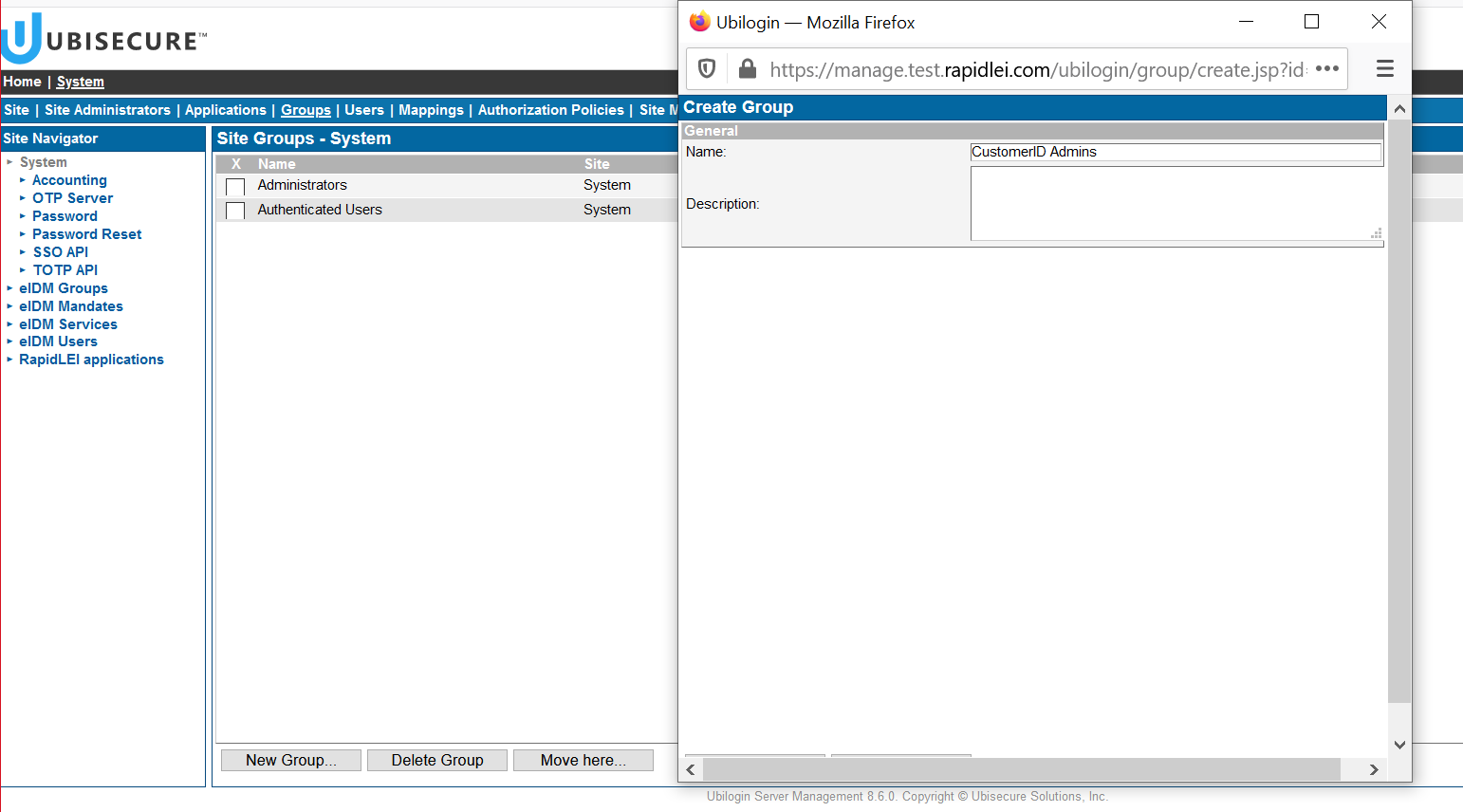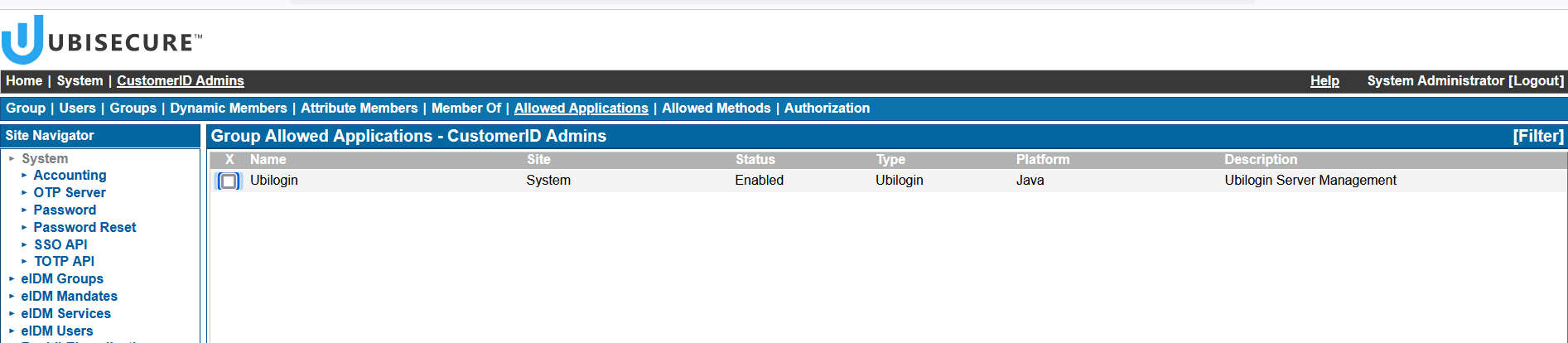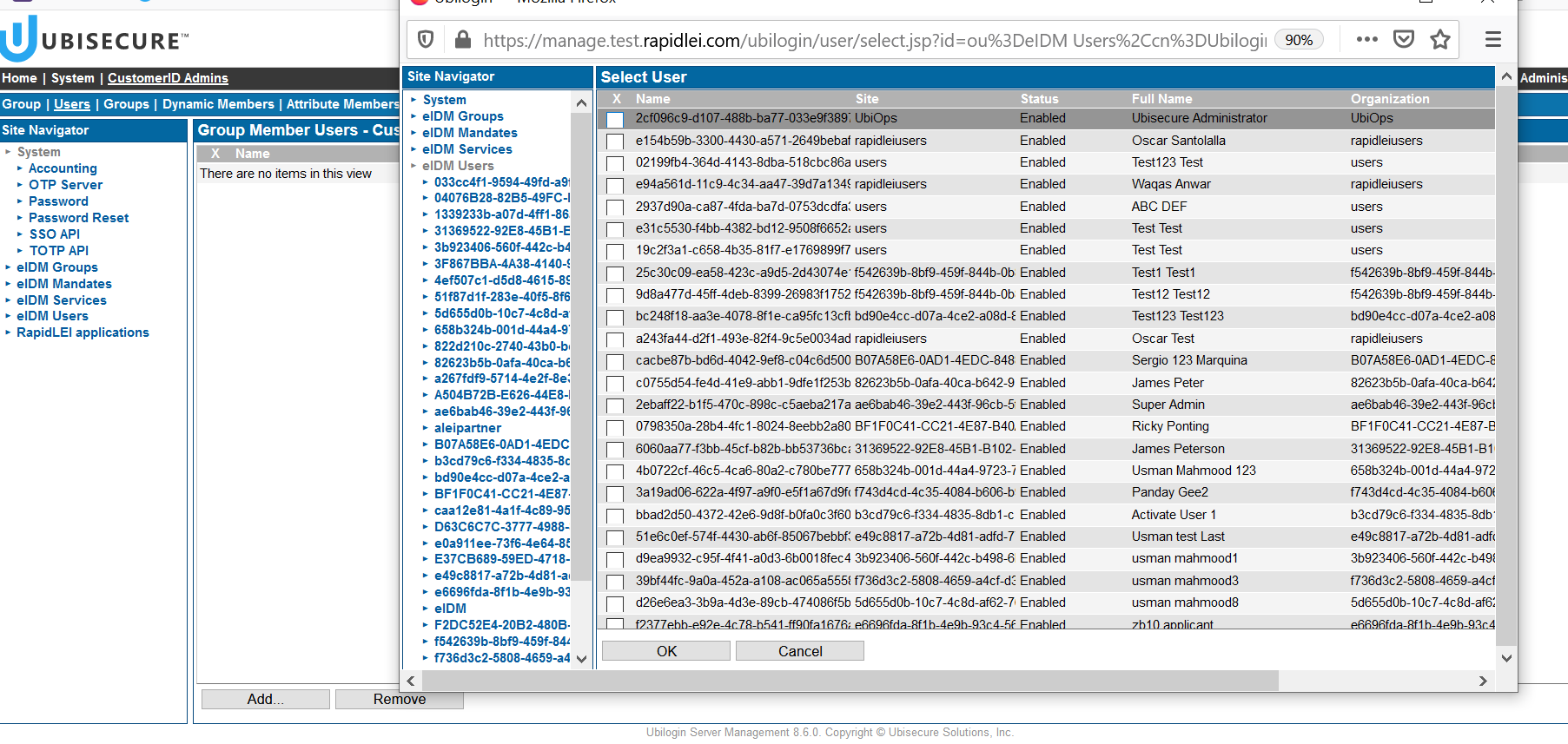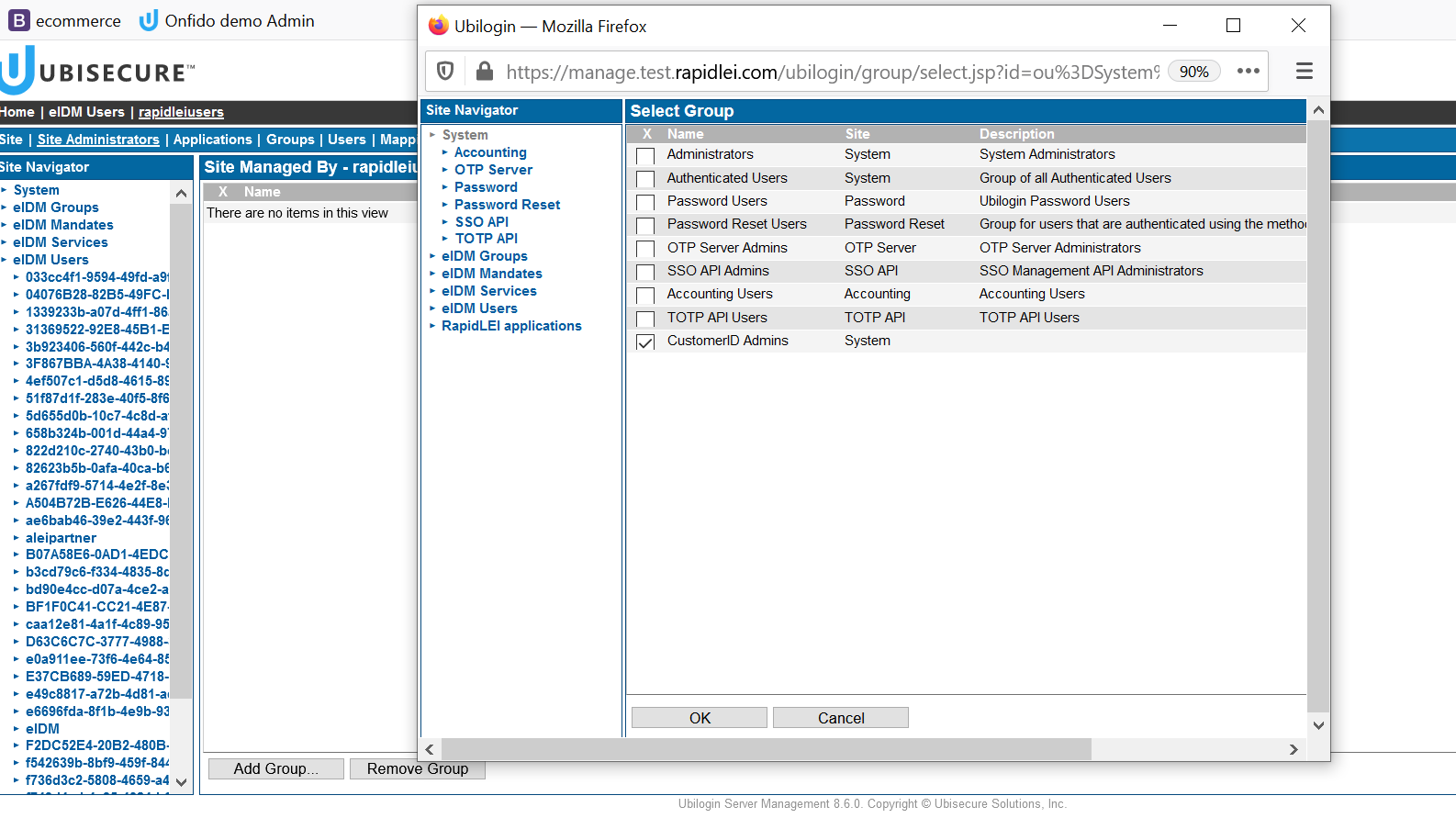How to enable access to SSO Management Console with CustomerID password
This page describes how a specific user from CustomerID data repository can get access to SSO Management Console too. Normally this is required when a user needs to perform administrative tasks that are not available on CustomerID Admin interface.
As a reminder, bear in mind that the default authentication method to access SSO Management Console is password.1. In contrast, CustomerID accounts use password.2
- Log in to SSO Management Console with your administrative account.
- On the Site Navigator, select "System" site.
- Go to Site Methods tab and click "Add Method" button. On the pop up window, select "password.2" (CustomerID password).
- The next step is to add password.2 as an allowed method for Ubilogin application.
- From System site, go to "Applications" tab and select Ubilogin.
- The go to "Allowed Methods" tab. Find "password.2" which should be still unticked.
- Tick password.2 and press "Update" button:
- In order to avoid confusions, on Global Method Settings, rename Title of password.2 to "CustomerID Password"
- Now we must create a group for the users who will gain SSO Management Console access.
- On System site, create a new group called "CustomerID Admins"
- Once the group is created, go to Allowed Applications tab and add Ubilogin
- The final step is to add specific users to the group. Go to eIDM Users site, and find them depending which organization they belong.
- On users where you want to give access to , specify CustomerID Admins group
- Now the selected user(s) is (are) ready to log in to SSO Management Console.