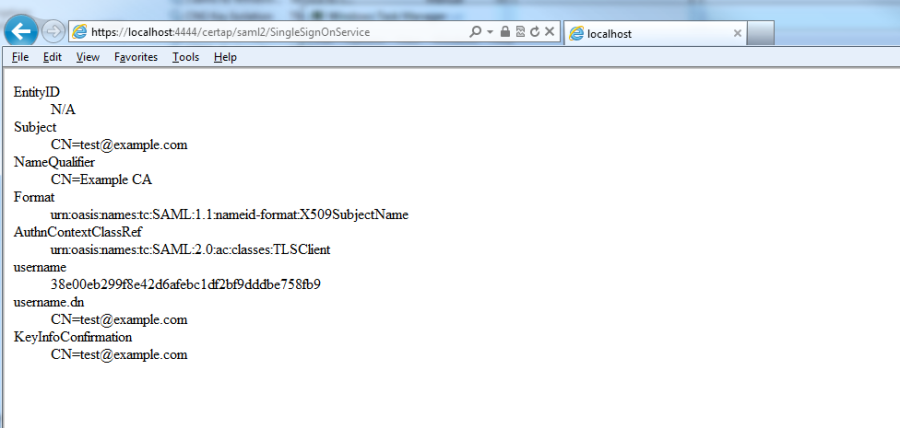CertAP installation on Windows - SSO
Install Server JRE
You can find instructions on how to install the Server JRE from the Windows single node installation - SSO page.
Use the same instructions to set the JRE_HOME environment variable.
Unpacking the Software
Unzip the packet
cd /d "C:\Program Files\Ubisecure" unzip certap-X.X.X.zip
Modifying the Configuration Template
Open the win32.config configuration file in a text editor.
cd /d "C:\Program Files\Ubisecure\certap\certap" notepad win32.config
Specify the parameter certap.url and save the file. The Certificate Authentication Provider will be deployed to this URL.
certap.url = https://certap.example.com:9443
Run the setup.cmd script to create the configuration files.
cd /d "C:\Program Files\Ubisecure\certap\certap" setup.cmd
Setting the PKI Policies
Next step is to define which certificates the Certificate AP is to trust. The folder /ubilogin-certap/certap/samples/Exampe CA/ contains sample configurations for testing purposes.
By default two-way SSL authentication is used so the Tomcat must be told which client certificates to trust when creating the SSL connection between the client and Certificate AP
cd /d "C:\Program Files\Ubisecure\certap\certap" copy "samples\Example CA\cacerts.jks" custom\tomcat
Copy the sample policy.xml file
cd /d "C:\Program Files\Ubisecure\certap\certap" copy "samples\Example CA\policy.xml" webapps\certap\WEB-INF\uap\pki
The corresponding certificate containing the private key and the password protecting the key are found in samples\Example CA\test@example.com.pfx
Import the key to your system with the Certificate Import Wizard in order to authenticate yourself to the Certificate AP by double clicking the .pfx file. The password protecting the key is found in samples\Example CA\test@example.com.txt
Finish the Certificate Authentication Provider installation
Finish the installation of the Certificate AP by running the installation script
cd /d "C:\Program Files\Ubisecure\certap\certap" config\tomcat\install.cmd
Verify that the Certificate AP is successfully installed by visiting the following url. Use of Internet Explorer is recommended. When the browser prompts for a client certificate select the one installed in previous section.
https://certap.example.com:9443/certap/saml2/SingleSignOnService
The following web page is shown:
| Figure 1. Web page indicating the successful installation of Certificate AP |