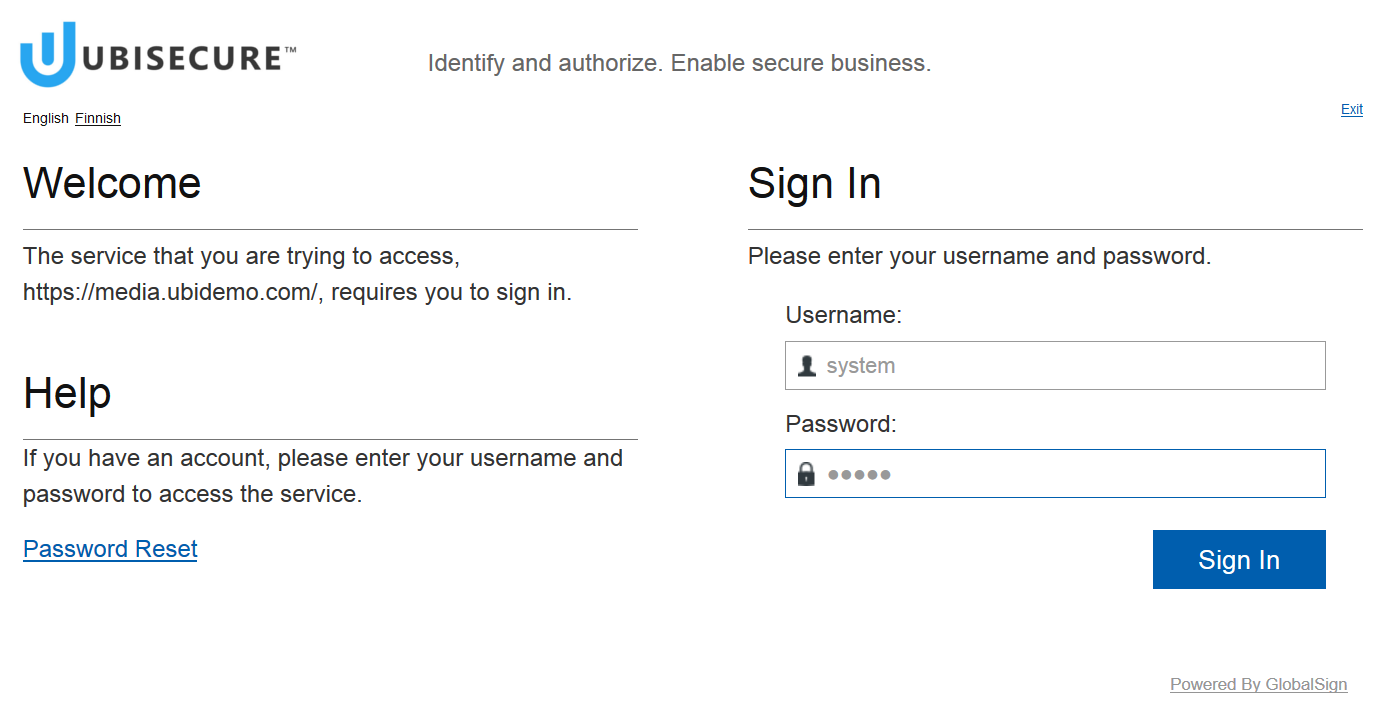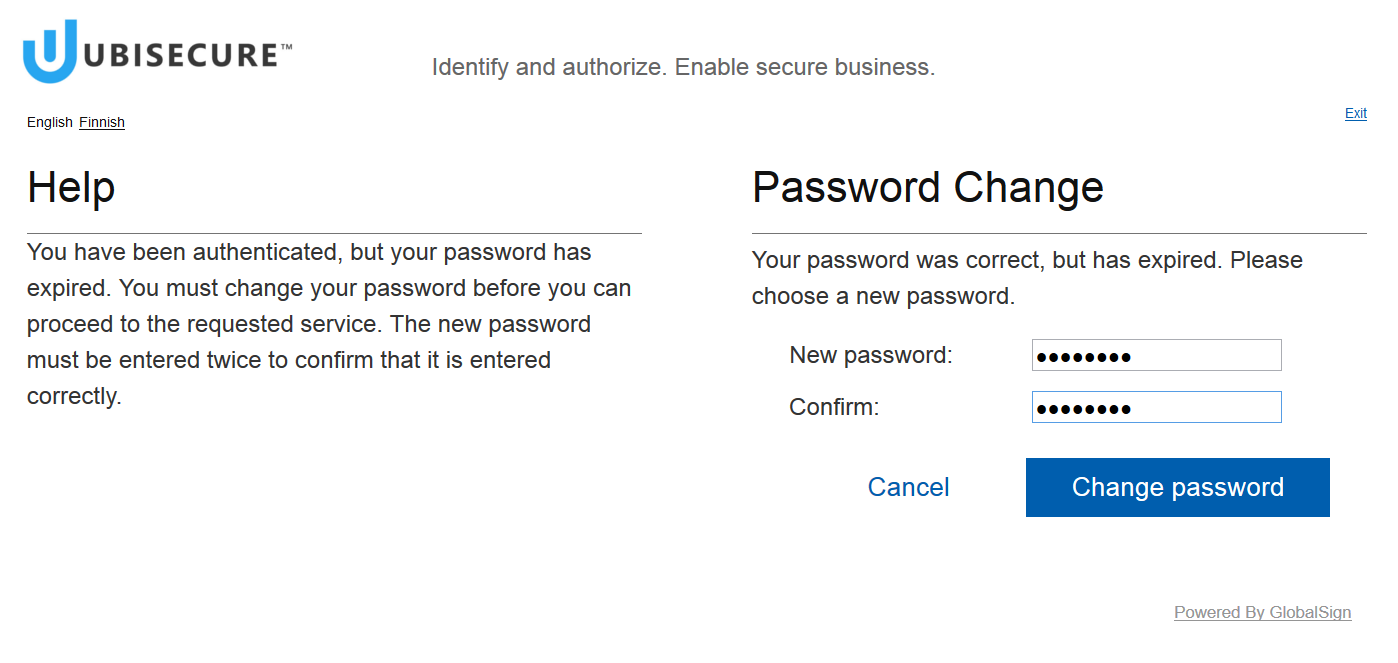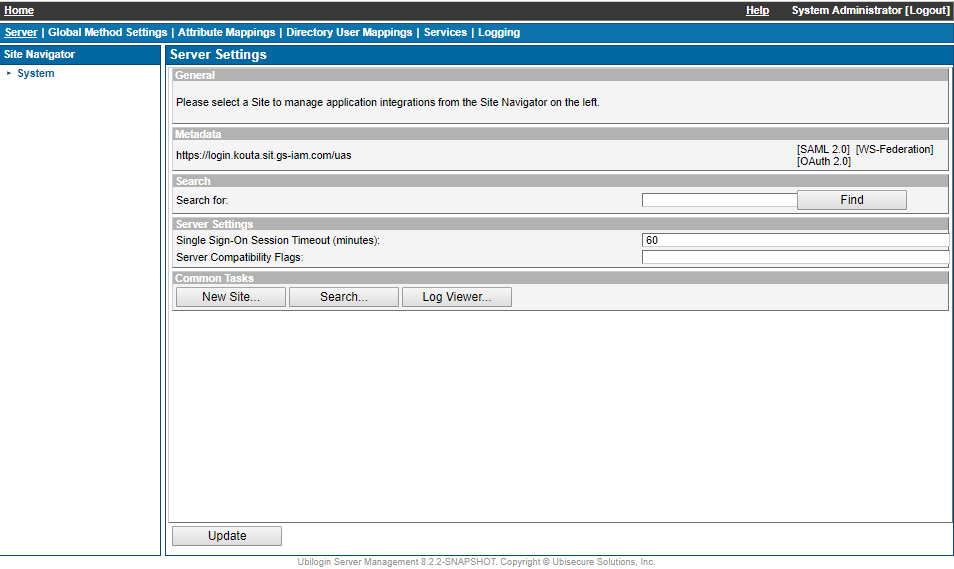Single node installation finalization - SSO
Add SSO Server Certificate to Java Trust Store
The SSO Management API, Password Reset application, TOTP API, and Accounting Service reporting endpoints connect to the TLS secured SSO endpoints, so the SSO server certificate need to added to the trust store of the Java Runtime Environment. SSO and Accounting Service restart is required.
How to add the SSO server certificate to the JRE trust store
Finalize and verify Accounting Service installation
Verify that Ubisecure SSO starts without errors. If you see the following kind of entry in the
ubilogin/logs/uas3_diag.YYYY-MM-DD.logfile you have not updated LDAP with the newaccounting.ldifadded to the SSO 8.4. version and you need to return to this step in the installation / upgrade process and execute at least theimport-changesscript.YYYY-MM-DD hh:mm:ss,SSS init Server startup control.ServiceUnavailableException: UAS ... Caused by: login.InitException: Invalid SSO Accounting Service installation. at ubilogin.UAS.<init>(UAS.java:182) at servlet.Server.init(Server.java:348) ... 19 more Caused by: com.ubisecure.ubilogin.service.spi.ServiceFactoryException: javax.naming.NameNotFoundException: [LDAP: error code 32 - No Such Object] [Root exception is LDAPException: No Such Object (32) No Such Object LDAPException: Server Message: 0000208D: NameErr: DSID-03100288, problem 2001 (NO_OBJECT), data 0, best match of: 'CN=Services,OU=System,<LDAP-suffix>' LDAPException: Matched DN: CN=Services,OU=System,<LDAP-suffix>]; remaining name 'cn=Ubisecure Accounting,cn=Services,ou=System,<LDAP-suffix>' at com.ubisecure.ubilogin.service.spi.UbiloginServices.getEnvironment(UbiloginServices.java:123) ...If you see the following kind of entry in the
ubilogin/logs/uas3_diag.YYYY-MM-DD.logfile Accounting Service has not properly started, check Troubleshooting Accounting Service.YYYY-MM-DD hh:mm:ss,SSS init Error in opening Accounting Service JMS connection in SSO startup. Accounting Service is a required component of SSO that needs to be functioning when running SSO.: javax.jms.JMSException: Could not connect to broker URL: tcp://localhost:36161?connectionTimeout=10. Reason: java.net.ConnectException: Connection refused (Connection refused): java.net.ConnectException: Connection refused (Connection refused) YYYY-MM-DD hh:mm:ss,SSS init MessageQueueSender initialised with connection to Accounting Service broker URL: tcp://localhost:36161?connectionTimeout=10
See Accounting Service finalization for the additional steps to accomplish.
Verify that Ubisecure SSO is installed or upgraded successfully:
- Review the
ubilogin/logs/uas3_diag.YYYY-MM-DD.log file.- Confirm that no unexpected errors have occurred since the previous restart.
Confirm that the following entry exists:
X.X.Xis the version number which should match with the installed version (e.g. 8.5.1):YYYY-MM-DD hh:mm:ss,SSS init Ubilogin Authentication Server X.X.X started YYYY-MM-DD hh:mm:ss,SSS tech ping: the system is alive
Access the Ubisecure Management application using the base url defined in uas.url in
win32.configorunix.configfile.https://sso.example.com:8443/ubilogin/
You will be prompted to log in.
The default administrator username is system and the password is admin.If system.password in file
win32.config/unix.confighas no value, a random password is generated and written towin32.config/unix.config.If system.password in file
win32.config/unix.confighas a non-default value, this password is used after upgrade.Figure 1. Login process The next step is to change the password. This will be prompted automatically.
Figure 2. Password change process A successful new installation will look like this after log-in:
Figure 3. Ubisecure Management after log-in
The version number of the release is printed at the bottom of the Ubisecure Management console view.
Continue installation by creating configurations as in Configuration and setup application to create configurations - SSO