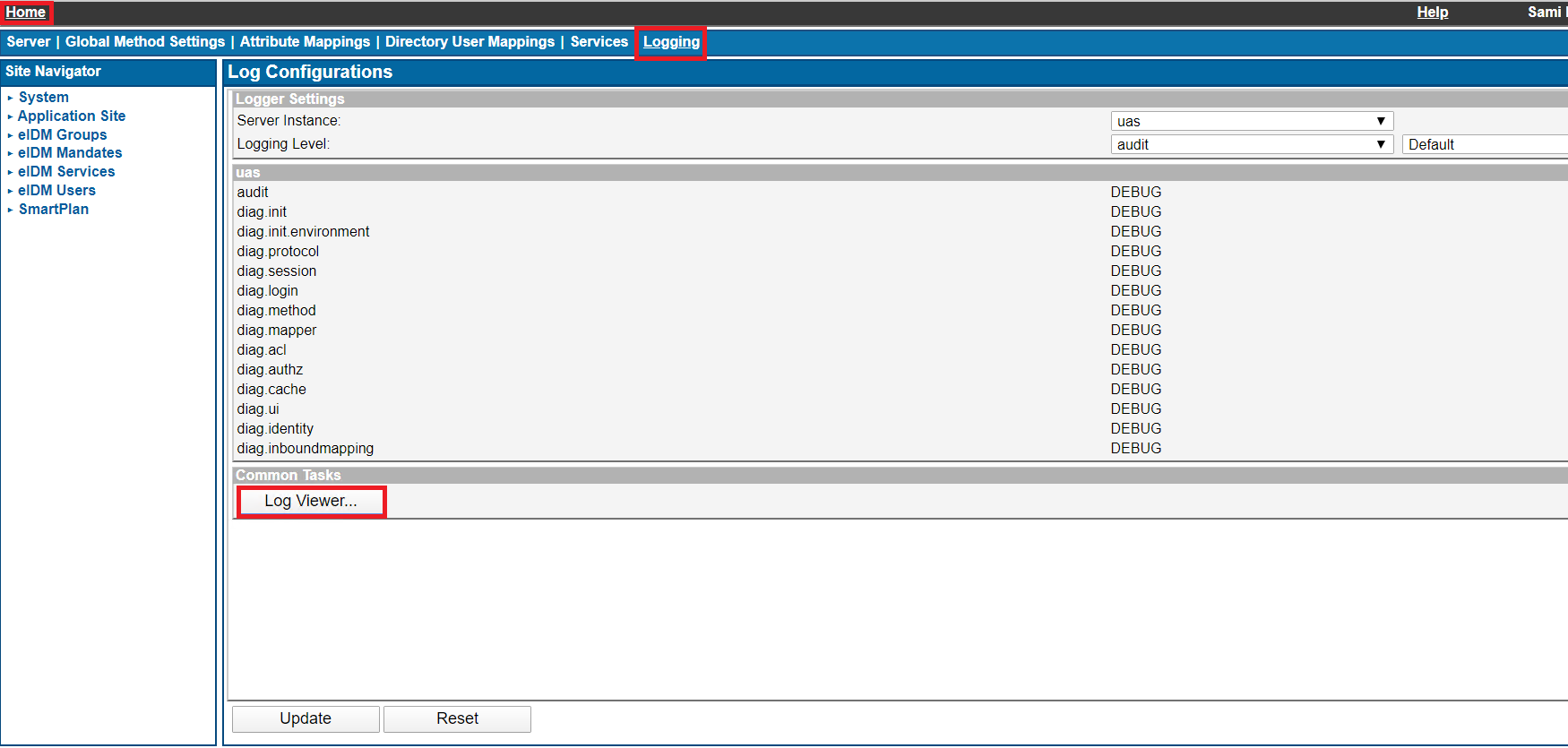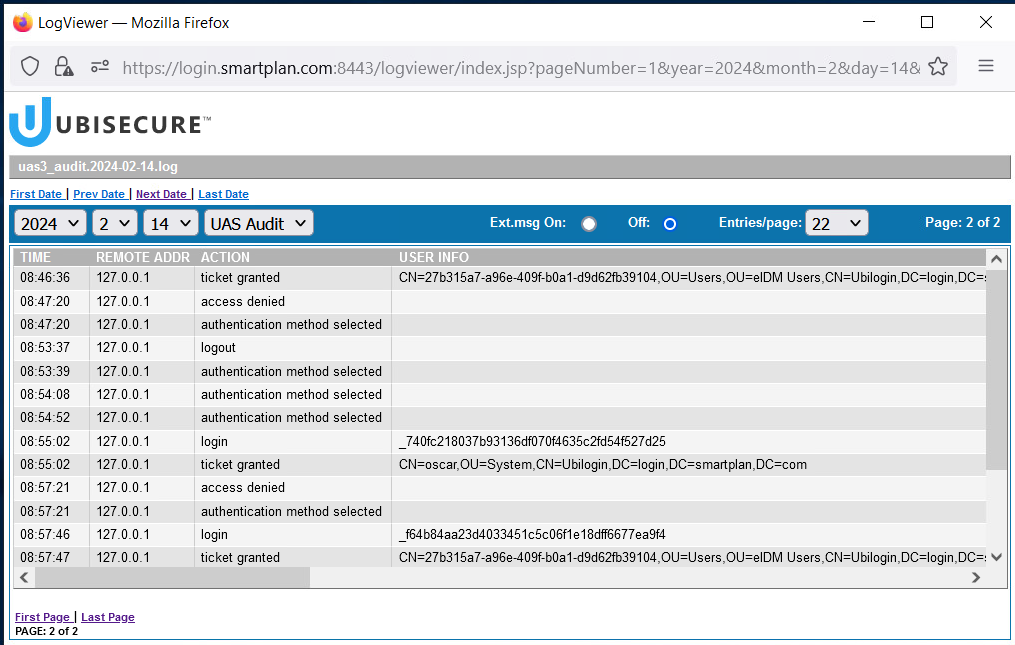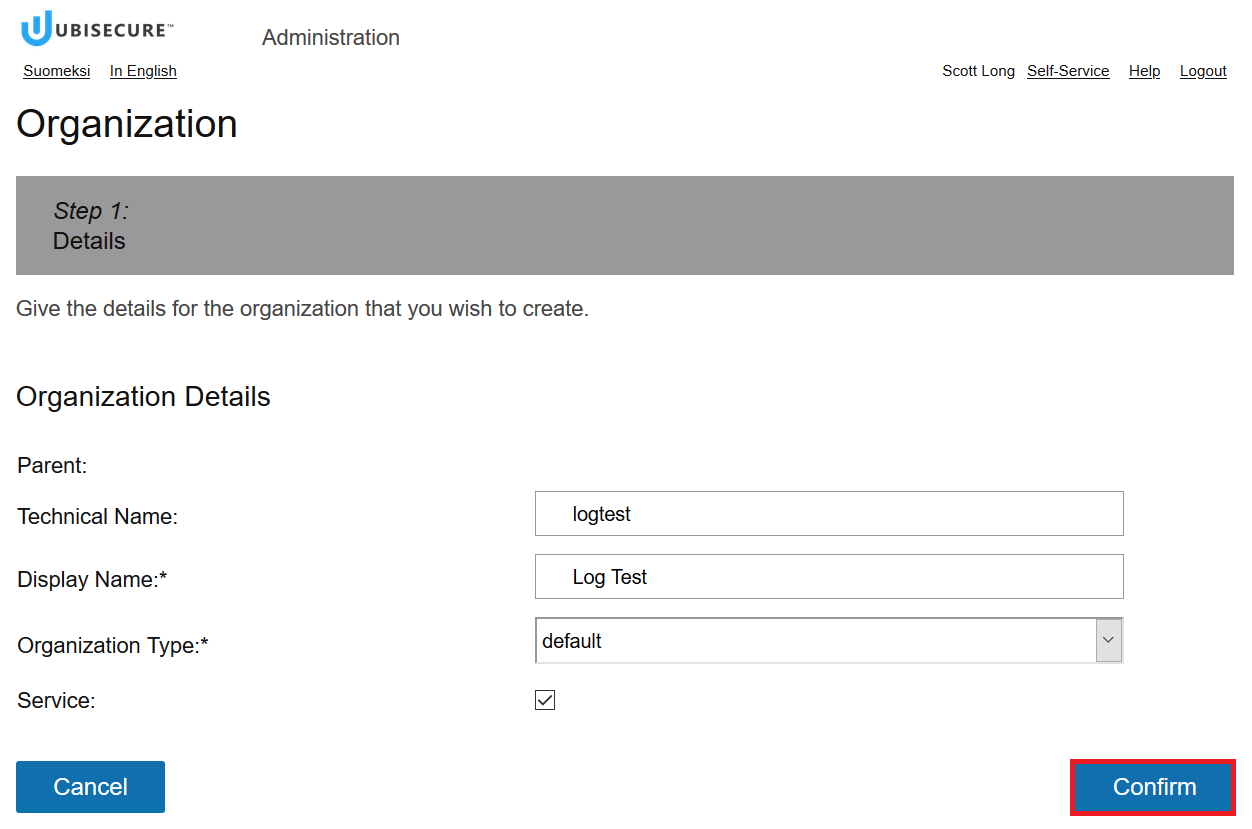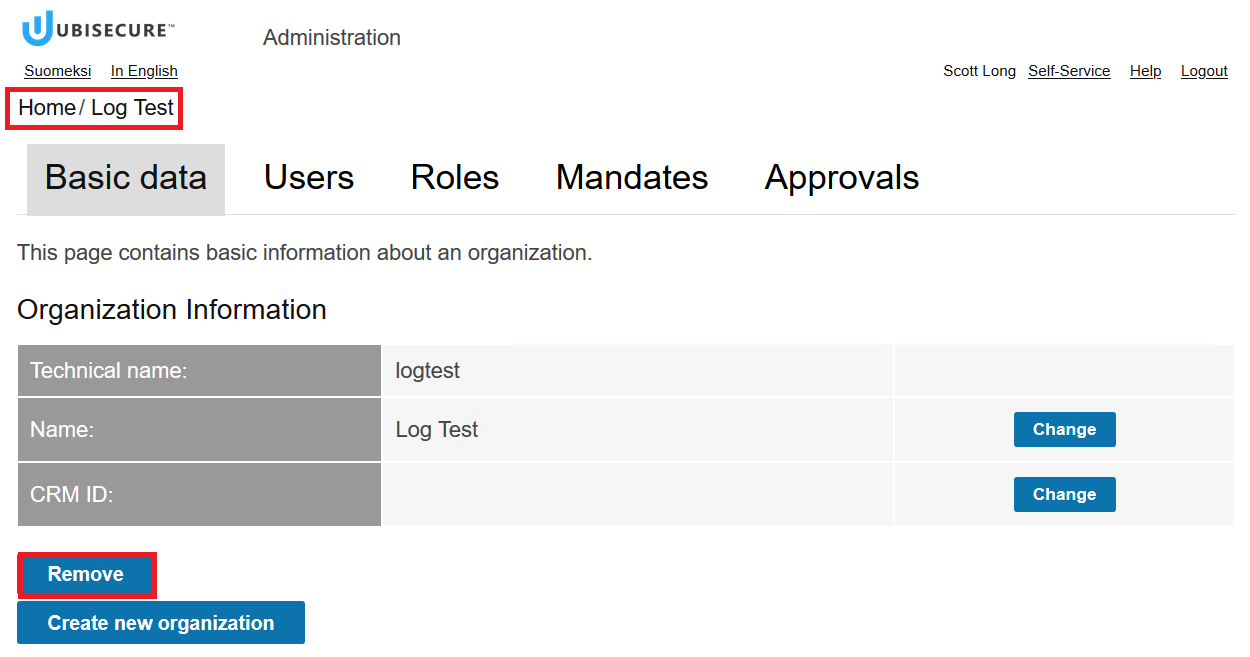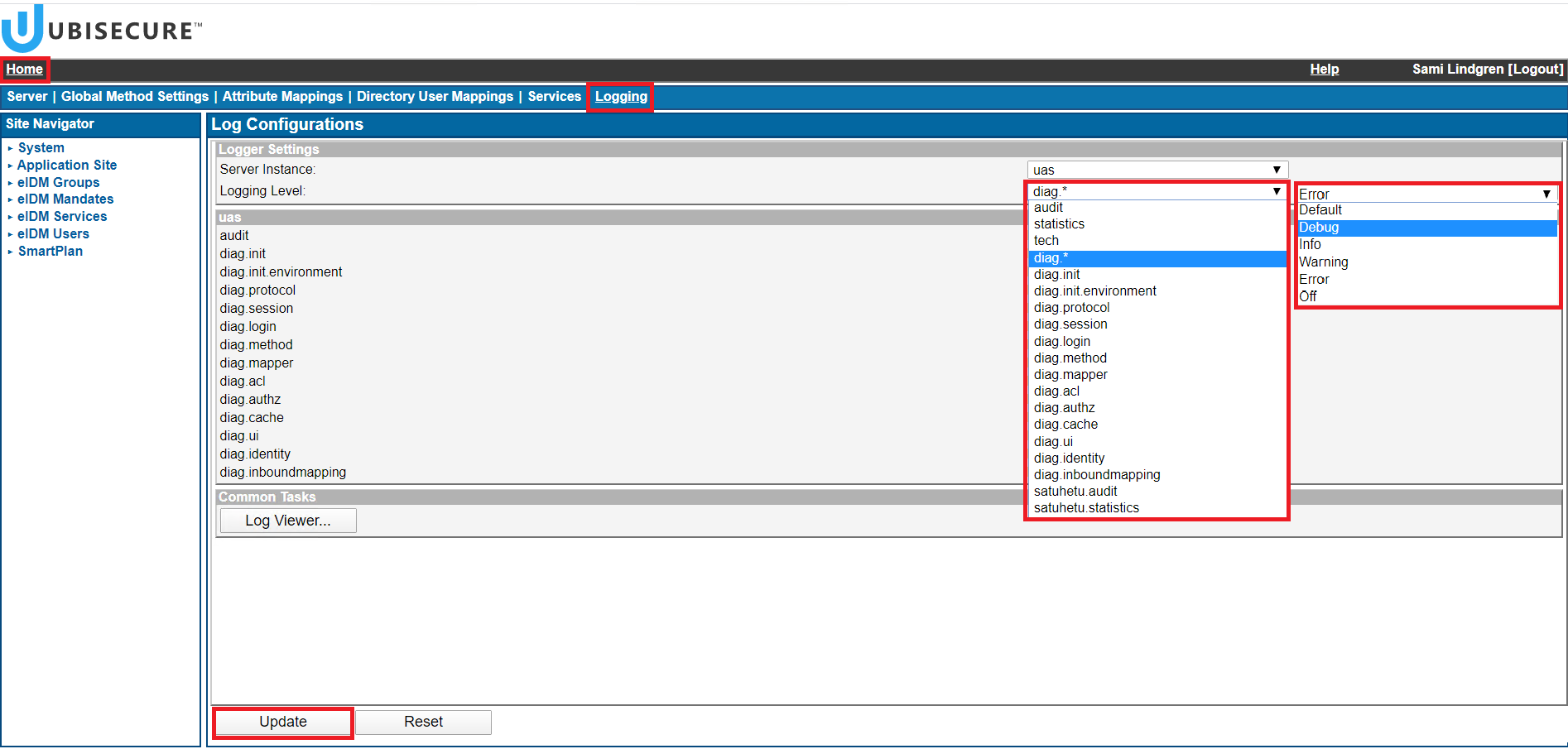Lab 1.4: Log Files
- Learn the type and location of the main log files of the SSO and CustomerID
- View the SSO logs with the Log Viewer tool and a text editor
- View The CustomerID logs with a text editor
- SSO and CustomerID installed
Part 1: Viewing log files
There are several logs available for SSO and CustomerID. These files can be used e.g. to monitor authentication, technical or statistical events. You can view the log files with a text editor. SSO logs can be viewed also with a log viewer tool which is a part of the SSO Management System.
Ubisecure SSO provides three types of logs:
- Diagnostic log
- Statistics log
- Audit log
Diagnostic log is used for troubleshooting problems. Audit log is used for reviewing events that have occurred in the system. Statistics log is the same as the audit log, except the personal identifying user principal information is not shown. The location of the files is C:\Program Files\Ubisecure\ubilogin-sso\ubilogin\logs. Read more about the SSO logs from here: Logging - SSO
SSO logging solution has been rewritten in version 9.1. If you need information about logging for the earlier versions, please check the documentation related to that particular release (e.g IDS 2020.1 or IDS 2021.2).
CustomerID has two log files at the application level.
customerid_audit.log– This log file contains the audit log.customerid_diag.log– This log file contains additional technical information, such as errors.
Additional log files can be generated by the application server inside the WildFly installation. Read more about CustomerID logs from here: Logging - CustomerID
Task 1: View the SSO log files for authentication information using the Log Viewer tool and text editor.
1. Open the Log Viewer tool in the SSO Management System. Home - Logging - Log Viewer.
Note, you can also Access Log Viewer tool at https://login.smartplan.com:8443/logviewer
2. Choose UAS Audit as the log type and read the authentication information. Study what different authentication methods have been used today. Refresh the page if necessary.
3. Authenticate to the SmartPlan Application with invalid credentials. Open the log file with a text editor and try to find information about the failed authentication attempt. C:\Program Files\Ubisecure\ubilogin-sso\ubilogin\logs\uas3_audit.YYYY-MM-DD.log.
Task 2: View the CustomerID log files for information about deleted organisation.
1. Log in to the MySmartPlan (CustomerID) as Scott Long
2. Add a new organization called "Log Test"
3. Delete the organisation "Log Test".
4. Open the file C:\Program Files\wildfly-21.0.2.Final\standalone\log\customerid_audit.log and search indication for a deleted organisation called "Log Test".
Extra: Adjusting logging levels
SSO:
Configure your logging levels on the Logging tab of the Home screen. As the levels are read at the server startup, a restart of the server is needed to apply the changes.
In the older versions of the software the levels are read at the server startup, a restart of the server was needed to apply the changes.
net stop ubiloginserver net start ubiloginserver
A change in the logging levels should appear in the diag log (uas3_diag.YYYY-MM-DD.log or diag in Log viewer) at startup as a note of the following template:
tech Log level updated: ubilogin.<LOG_COMPONENT>: <LEVEL>
CustomerID (MySmartPlan):
Adjust your logging levels by editing the configurations in C:\Program Files\wildfly-26.1.2.Final\standalone\configuration\standalone.xml
There you can find these logger elements and change the levels of audit and diag logs by editing the level name attributes:
<logger category="com.ubisecure.customerid.log.audit" use-parent-handlers="false">
<level name="INFO"/> <!--Apply here your value for the audit logs: DEBUG, INFO, WARN, ERROR .-->
<handlers>
<handler name="CID_AUDIT_LOG_FILE_HANDLER"/>
</handlers>
</logger>
<logger category="com.ubisecure" use-parent-handlers="false">
<level name="INFO"/> <!--Apply here the value for the diag logs.-->
<handlers>
<handler name="CID_DIAG_LOG_FILE_HANDLER"/>
</handlers>
</logger>
<logger category="org.apache.wicket">
<level name="INFO"/>
</logger>
Restart the Wildfly.
net stop Wildfly net start Wildfly